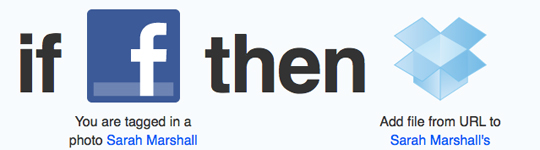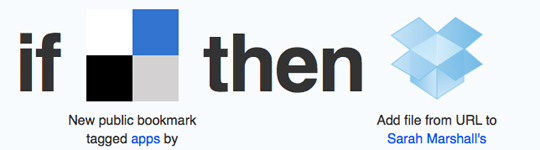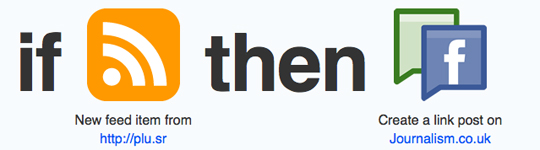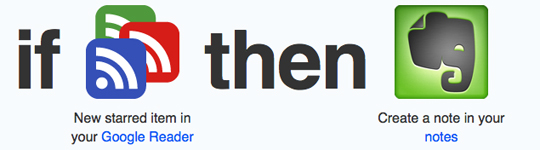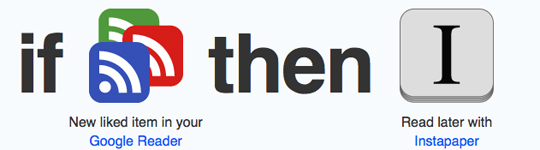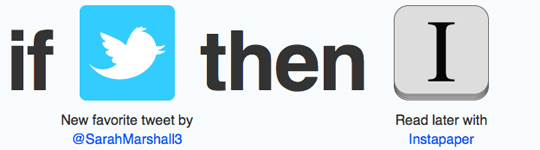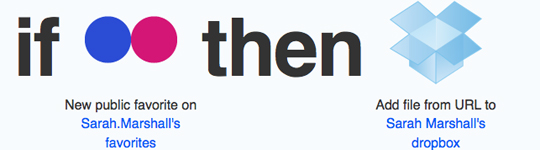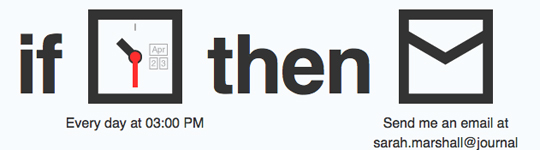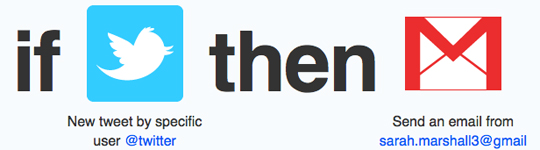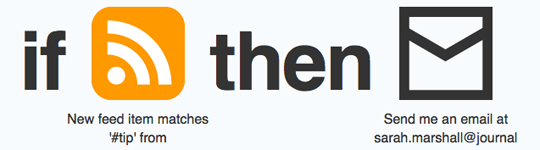If this then that – or ifttt – is a tool that allows you to connect various other tools together to create rules or tasks. It allows you to connect 17 channels, including SMS, Facebook, WordPress and Dropbox, offering 1040 possible task combinations.
The most popular ‘recipe’, a task designed and shared by others, will give you an idea of how ifttt works. This recipe allows you to connect your Facebook and Dropbox accounts so that when someone tags you in a photo on Facebook, the photo will be added to your Dropbox folder (cloud storage allowing you to access your files on different devices).
Here are ten ifttt recipes for journalists:
1. When you receive an email from a key contact or your editor, you receive an SMS
You no doubt receive scores of emails but there are some senders that are more important to hear from than others. This recipe allows you to set up a key contact, such as a source or your editor, and receive a SMS whenever that person emails you.
2. When you post a link to Delicious, add to Dropbox
If you use Delicious to bookmark interesting stories, this recipe allows you to also save the links to Dropbox. For example, I am interested in new smartphone apps so have set up a connection so that any Delicious bookmark that I tag “app” is posted to a folder in my Dropbox account.
3. Post Google+ posts to your Facebook page
Google+ adds additional responsibility for anyone in the newsroom tasked with managing social media.
It is widely recognised that non-automated posts are best when it comes to Facebook and Google+. This recipe allows you to write a link post in Google+ and automatically post the link to your site’s Facebook page. You can also create a rule to post status updates.
To do this you need to set up an RSS feed of your Google+ account. Copy your Google+ ID, which is the long number in the URL of your Google+ profile, and paste it on the end of http://plu.sr/feed.php?plusr=. My Google+ feed is therefore http://plu.sr/feed.php?plusr=107031542976965456407, for example.
4. Create an Evernote every time you star an item in Google Reader
If you use Google Reader as your RSS feed reader and want a quick way of saving key articles to Evernote, this is a solution.
5. Post to Instapaper (or Read It Later) every time you star an article in Google Reader
If you use Instapaper to read articles later this is a quick way of posting from Google Reader.
6. Post a ‘favourite’ tweet (with links) to Instapaper (or Dropbox or Evernote)
When you come across a tweet with a link and want to save it for later you may well click star to make it a favourite. This recipe allows you to save those favourite tweets and post the linked articles to Instapaper. Alternatively, you can also set this up to save to Dropbox of Evernote.
7. Add favourite Flickr photos to Dropbox
If you post stories you write online, you may well use Flickr images with creative commons licences. Flickr allows you to indicate favourite images that you come across and may want to use at a later date. This recipe saves those images to Dropbox. Alternatively, you can set this up to save favourites to Evernote.
8. Send me an email (or SMS) to remind me about a daily meeting, weekly or monthly task.
If you have a daily or weekly meeting or task to carry out, ifttt can enable you to create reminder.
9. Send me an email (or SMS) every time a certain person tweets
Twitter is a great source for journalists but it is easy to miss a tweet from a key contact. Perhaps the key source is a person or company that only occasionally tweets and when they do you want to be alerted immediately. This recipe allows you to receive an email when an individual tweets. You can also set a rule to receive an SMS.
10. Send me an email every time a keyword is mentioned in an RSS feed
This is a recipe I suggested in a recent Journalism.co.uk tip of the day. It is a way you can set up an alert when a keyword is mentioned by a particular news provider.
If you are a journalist and have a favourite ifttt recipe, share it in the comments session below.